Budget
The Budget screen displays the budget information of each care recipient.
A care recipient must have a valid budget for providers to submit claims successfully. This page helps providers monitor available funds, view usage history, and confirm current budget details before claiming.
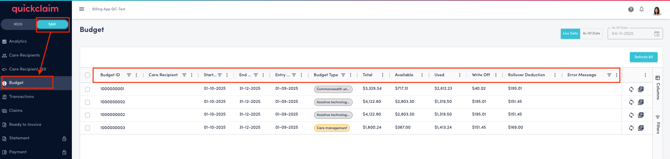
The Budget screen shows key budget details for each care recipient, including:
-
Start and End Date – Indicates the duration of the active budget period.
-
Budget Type – Identifies the type of budget assigned to the care recipient.
-
Total Budget – Displays the total allocated budget for the care recipient.
-
Available and Used Budget - Total available budget on the given time how much has been used.
-
Write-off and Rollover Deductions – Lists any write-offs or rollover amounts applied to the budget.
-
Error Messages – Displays any validation or system errors returned from Services Australia.
-
Service Provider Details – Shows the provider id linked to the care recipient’s budget.
-
Status – Displays the current status of the budget record.
Note: Claims for services may be rejected if the budget is insufficient.
Budget Views
You can view the budget data in two ways: Live or As of Date. These two views can be accessed using the toggle tabs located at the top right of the screen.
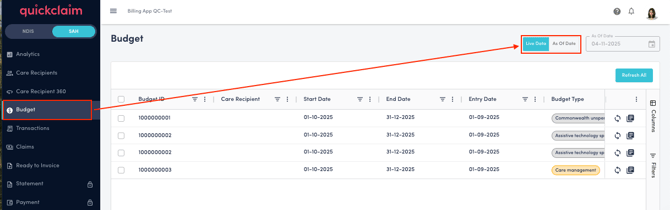
1. Live Data View
-
Displays the most up-to-date budget information received directly from Services Australia.
-
Use the Refresh All button at the top of the page to update the data manually.

- Sync Icon on budget data row– Syncs the budget data with the latest information from Services Australia.
-
Details Icon on budget data row– Opens a detailed Budget Details view that includes:
-
Budget Entitlement Breakdown
-
Budget Used Breakdown
-

2. As of Date View
The Support at Home module stores historical budget data.
-
Allows you to review historical budget information.
-
Use the Date Selector (located at the top right corner) to select a past date and view the budget as of that date.
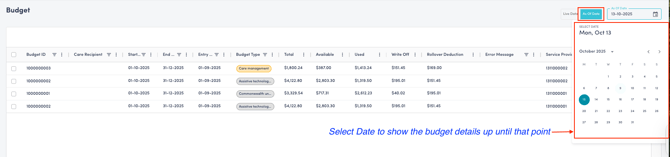
This feature helps you compare how a care recipient’s budget has changed over time.
Filters and Customisation
-
Use the Filters Panel on the right-hand side to filter the list by any column (e.g., Budget Type, Status, or Date, etc).
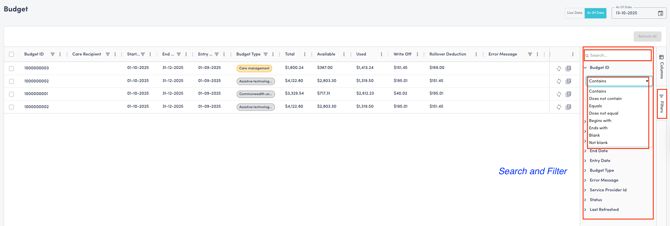
-
Click the Column Selector Icon to customise the view and display only the columns you wish to see.
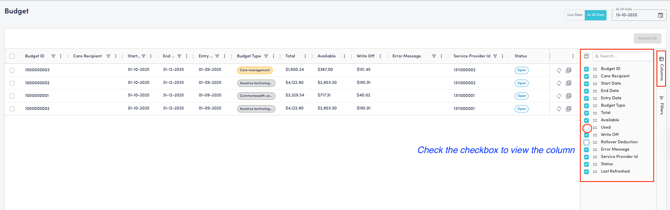
.png?width=512&height=100&name=Logo%20(side-by-side).png)