Care Recipients
This section allows you to view, add, import, or opt-in care recipients.
Overview
The Care Recipients section in the Support at Home module displays all individuals (Care Recipients) receiving aged care services.
Support Levels
Care recipients are assigned a Support Level (from Level 1 to Level 8) based on their assessed needs.
-
Level 1 represents basic support needs.
-
Level 8 represents higher or complex care needs.
-
An additional Palliative Care level exists for recipients requiring end-of-life support.
Funding and Budgets
-
Each care recipient has an allocated budget that determines the total funding available for their supports.
-
Budget is allocated at group level, such as:
-
Home Support
-
Assistive Technology
-
Home Modifications
-
-
Within these groups are item-level codes (SERV 1–68) that define the specific type of service being delivered.
-
Budgets are managed on a quarterly basis, allowing providers to track usage, available funds, and claim history.
Care Recipient Details
Each care recipient record contains the following fields:
| Field | Description |
|---|---|
| First Name / Middle Name / Last Name | The care recipient’s full legal name. |
| Care Recipient ID | A unique identifier assigned by the system. |
| Gender | Required field for Services Australia API submissions. |
| Birth Date (DD-MM-YYYY) | Date of birth of the care recipient. |
| My Aged Care Gateway ID | The identifier from the My Aged Care Gateway system. |
| SPARC ID | A unique reference used in Services Australia integrations. |
| Category X / Category Y | Custom classification fields used for reporting or segmentation. |
| Service Provider ID | Identifier of the provider organisation responsible for the recipient’s services. |
| Active Status | Indicates whether the care recipient is currently active in the program. |
| Invoice Recipient (Company) | The organisation or entity that receives invoices for this recipient’s services. |
| User Fields | Custom user-defined fields for additional data capture. |
Importing Care Recipients
To import multiple care recipients at once:
-
Click Import Data at the top of the page.
-
A modal window will appear — click Download Sample File to download a sample Excel template.
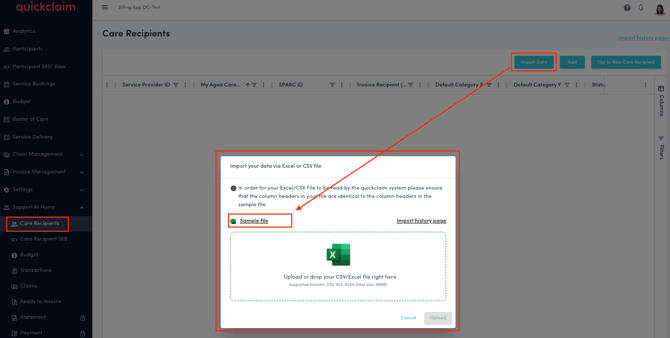
-
Fill in the care recipient details in the downloaded file.
-
Upload the completed file back into the modal.
-
Click Upload to import all care recipients in bulk.
Once uploaded, all imported records will appear in the Care Recipients list.
Adding Care Recipients Manually
You can also add individual care recipients directly through the user interface:
-
Click the Add button.
-
Complete the required fields (e.g., First Name, Last Name, Gender, Birth Date, etc.).
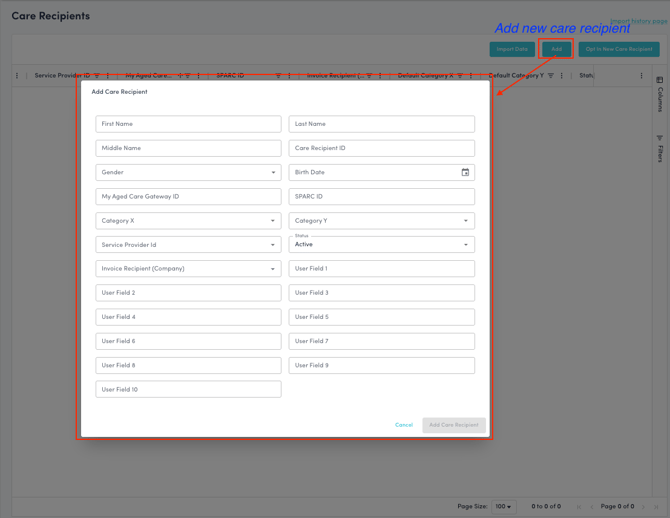
-
Click Add Care Recipient to confirm and save the record.
Opting In New Care Recipients
If you need to register a new care recipient in the Support at Home program:
-
Click Opt In at the top-right of the page.
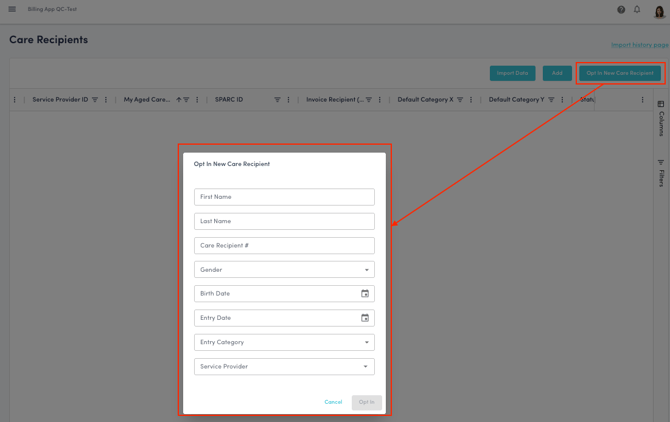
-
Fill in the following information:
-
First Name
-
Last Name
-
Care Recipient #
-
Gender
-
Birth Date (DD-MM-YYYY)
-
Entry Date (DD-MM-YYYY)
-
Entry Category
-
Service Provider
-
-
Click Opt In to confirm the registration.
This action adds the care recipient to your Support at Home list and registers them within the system for ongoing service and claim management.
.png?width=512&height=100&name=Logo%20(side-by-side).png)