Claims
The Claims page in support at home allows providers to manage the full claiming process — from SAH invoice submission to payments.
This page has three main tabs:
-
SAH Invoices
-
Claim History
-
Payments
1. SAH Invoices Tab
When the user "Submits" transactions and clicks on the "Start claiming process" button for all successful transactions in the Ready Claim page, the transactions move to the Claims page.
This invoice is generated by Services Australia and is assigned an Invoice Number.
-
This indicates that the claim line you submitted has been received by Services Australia, not yet claimed.
-
You must review and fix any errors and resubmit until all lines are accepted.
-
The response (received or rejected) from Services Australia is immediate after submission.
Once all your invoices are accepted, you can proceed to the claiming process by clicking on "Start Claiming Process" button. By clicking this button, you are claiming all submitted invoices that have not been claimed yet. This process can take up to 7 days, and while the claim is processing, you cannot perform further actions on these invoices.
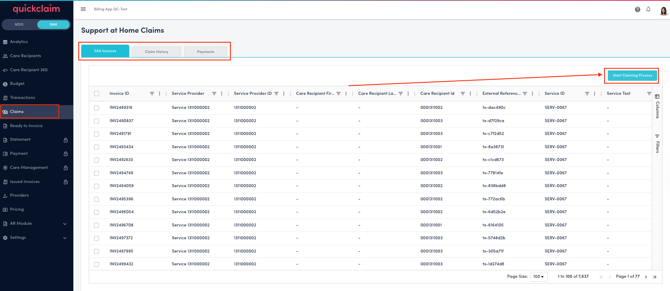
2. Claim History Tab
After fixing all errors and ensuring all invoices are accepted, click on the “Start Claiming Process” button.
-
Clicking this button initiates the claiming process with Services Australia.
-
This process may take up to 7 days for completion.
Recommended practice:
-
Submit your transactions daily to keep your data up to date and minimise errors.
-
Perform the claiming process at the end of the month — this ensures all submitted transactions for the month are included in one claim.
Once the claiming process starts, all related transactions will appear under the Claim History tab.
3. Payments Tab
When Services Australia completes the claiming process, a payment file is provided.
This payment file represents the funds paid for the accepted claims.
You can review all payments and corresponding details in the Payments module under Support at Home.
Customising Your View
In each of the three tabs (SAH Invoices, Claim History, and Payments), you can:
-
Customise the table view to show the columns most relevant to you.
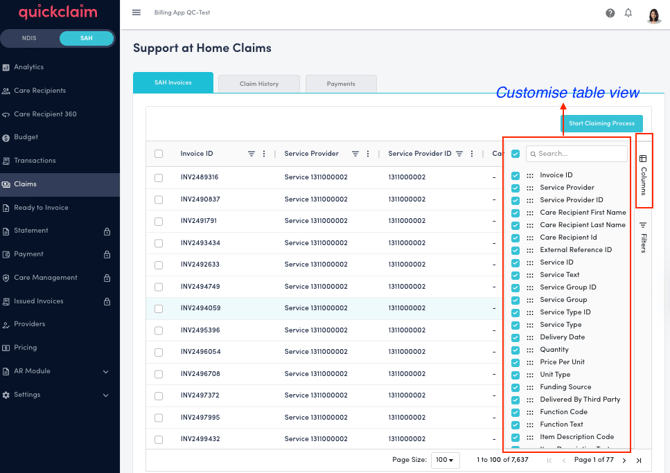
-
Use filters to quickly find specific records or statuses.
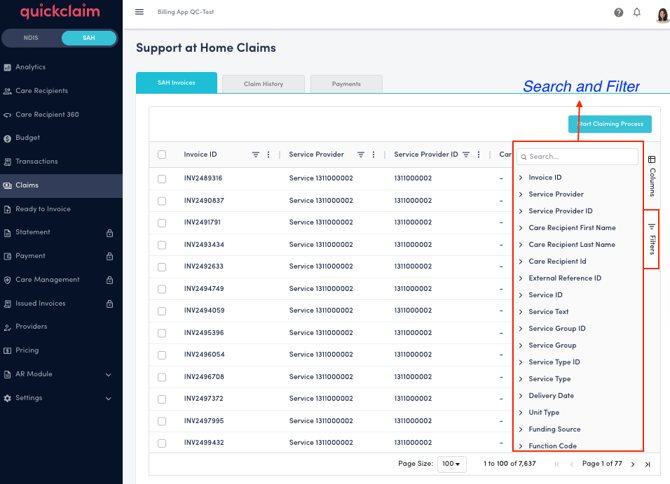
.png?width=512&height=100&name=Logo%20(side-by-side).png)