Establish your live connection to the NDIS portal
This article will guide you through the process of establishing a live connection between quickclaim and your NDIS portal.
There are two steps in connecting to the NDIS API. Part 1 is on the PRODA website and Part 2 is within the quickclaim app.
Part 1) Add your organisation on PRODA
1.1 Login to your PRODA account (https://proda.humanservices.gov.au/) and click on the Organisations tab in the top right corner
1.2 Click on the Register New Organisation menu option.
1.3 Fill in your organisation details based on your details in the Australian Business Registry and press Submit. If you do not know your details, you can check them online (https://abr.gov.au/).
1.4 Verify your email address and you will see the Manage my organisation screen. Write down your PRODA RA number as you will need it in Part 2.
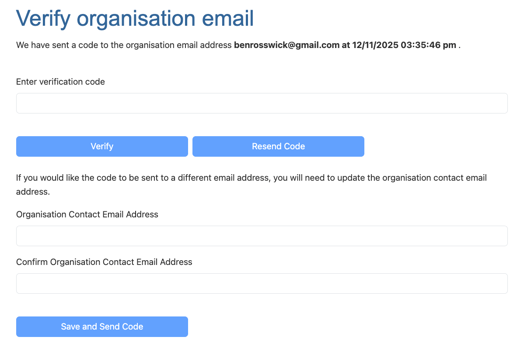
1.5(a) Click on the Service Provider menu option under 'Manage my organisation'
1.5(b) Click on the Add Service Provider button, select the NDIS API option and then click on the Add Service Provider button at the bottom of the page.
1.6(a) Click on the B2B Devices menu option
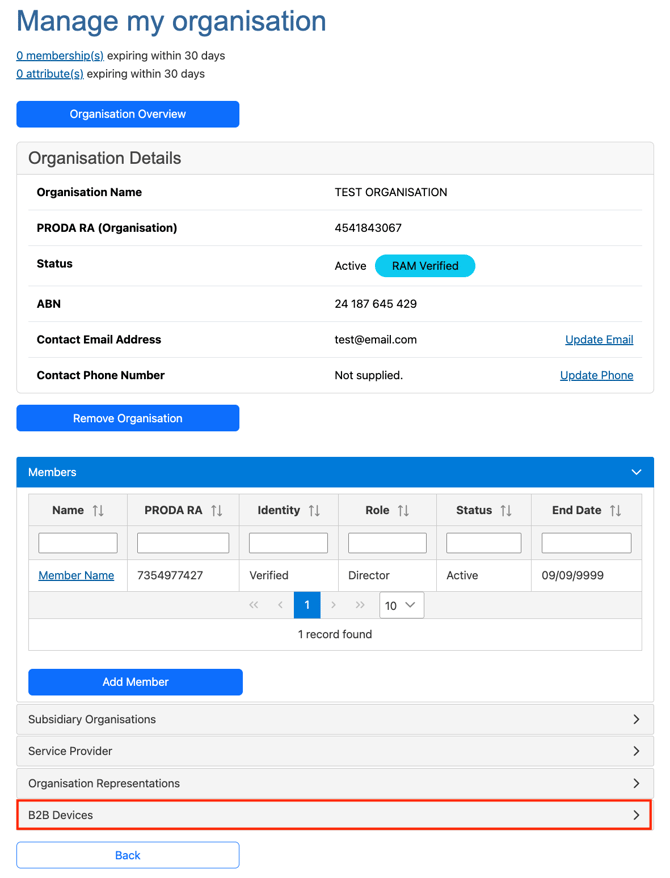
1.6(b) Click on the Register New B2B Device button.
1.7 Enter 'quickclaim' (all lower case) as the Device Name and then click on the Register Device button.
1.8 Write down your Device Activation Code as you need in Part 2. Also check that your Device Name is quickclaim (all lowercase).
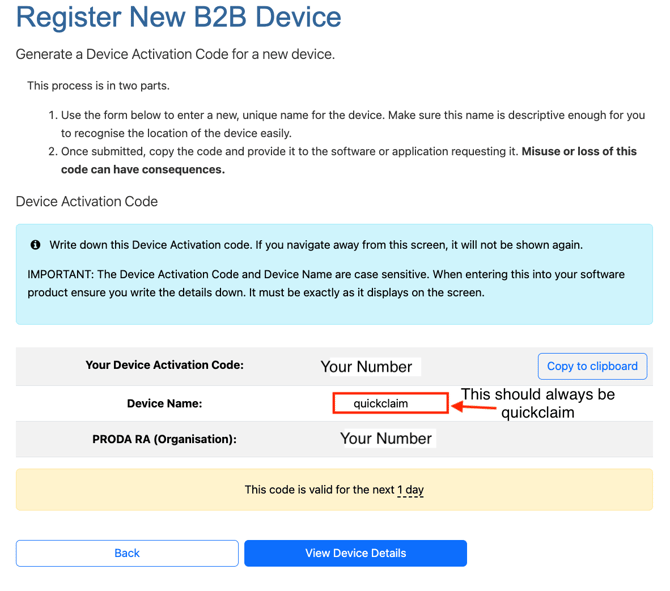
1.9 Connecting NDIS API to your device.
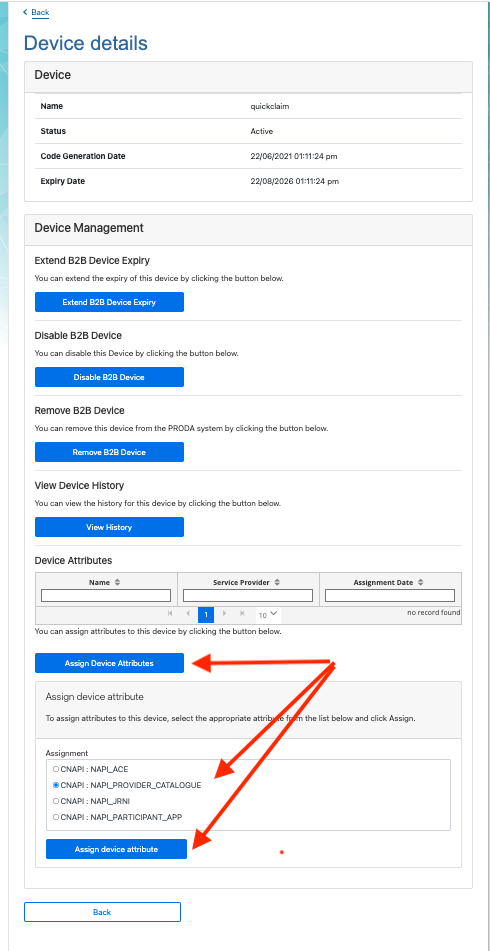
Part 2) Add your NDIS Registration Number in quickclaim
For New Customers
2.1 Login to your quickclaim account (https://billing.quickclaim.io/signin) and click on Settings from the left-hand menu.
Add Legal Entity
In order to add Registration, the legal entity needs to be set up beforehand. You can set this up by clicking on Legal Entity under settings, clicking on the Add Legal Entity button and entering the required details like ABN and Legal Name to add a legal entity.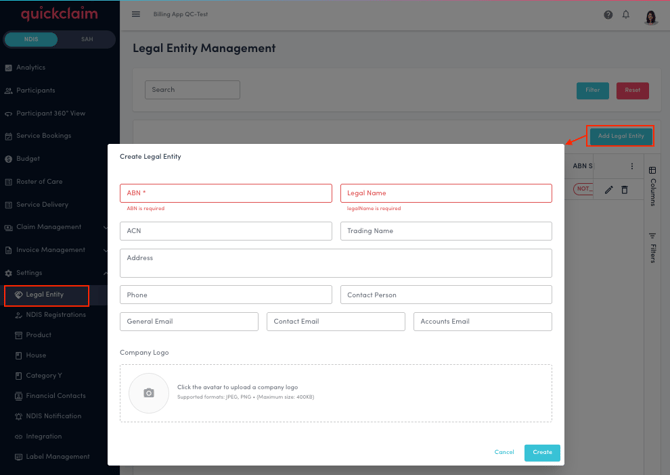
Add NDIS Registration
Once the legal entity is added, click on the NDIS Registrations under settings(or go to https://billing.quickclaim.io/app/registrations).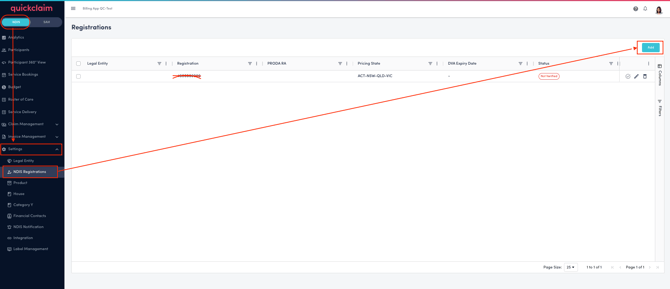
2.2 Click the Add button in the right corner, and fill in the following details:
- Select Legal Entity
- Add NDIS Registration
- Select Pricing State
- Add PRODA RA (optional)
Click on "Add Registration" button to add the NDIS registration.
2.3 Verify your Device by clicking on check icon within the row. Once verified, when the API connection is live the status will show as "ready".
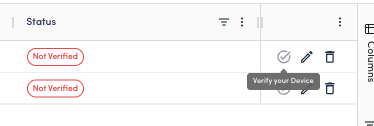
For Existing Customers
2.1 For existing customers, log in to quickclaim account by using this link:(https://app.quickclaim.io/signin) and click on Settings at the bottom of the left-hand menu and click on the NDIS Registrations box (or go to https://app.quickclaim.io/app/registrations).
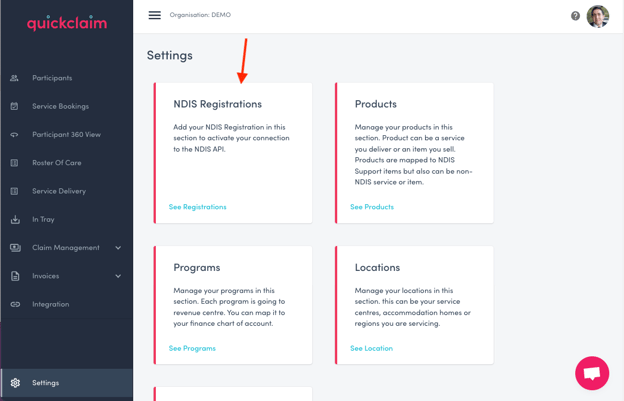
2.2 Click the Add button under NDIS Registrations and fill in the following details, then click the green tick to save.
- Registration: Your NDIS Registration number
- ABN: Your Australian Business Number
- Pricing State: This is the states where your registration is active
- PRODA RA: Your PRODA Registration number, which you wrote down in step 1.4
- DVA: Your PRODA Device Activation Code, which you wrote down in step 1.8
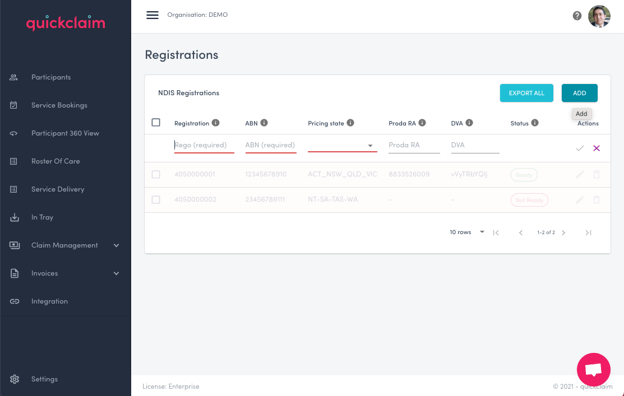
When the NDIS API connection is live the status will change from Not Ready to Ready
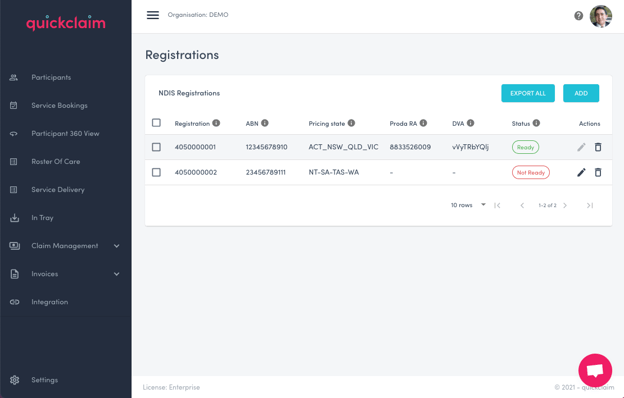
.png?width=512&height=100&name=Logo%20(side-by-side).png)