quickclaim Notifications Overview
This page provides an overview of quickclaim notifications, types of alerts, and instructions for managing your notification preferences.
Accessing Notifications
Notifications in quickclaim can be accessed by clicking on the bell icon located at the top-right corner of the quickclaim application.
-
By default, the Unread tab is displayed, showing all notifications that have not yet been viewed.
-
The All tab allows viewing a comprehensive list of both read and unread notifications.
-
Notifications can be marked as Read or Unread or Deleted using the provided options in the panel.
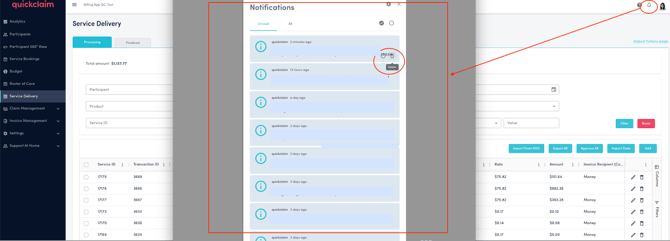
Types of Notifications
Service Booking Notifications
-
New Service Booking Created (SB_NEW)
Triggered when a new service booking is created by:-
A staff member via the Staff Portal
-
A participant via the MyPlace Participant Portal
-
A provider via the MyPlace Provider Portal
-
A digital partner of the provider via API
-
-
Service Booking End Date Updated (SB_END_DATE_UPDATED)
Triggered when the end date of a service booking is updated, either by:-
Staff member, participant, provider, or digital partner (as above)
-
A plan’s end date being updated due to unscheduled plan review
-
Participant access being revoked or ceased (e.g., due to death)
-
-
Service Booking Budget Updated (SB_BUDGET_UPDATED)
Triggered when the quantity and/or allocated amount of supports in a service booking is updated by:-
Staff member via Staff Portal
-
Participant via Participant Portal
-
Provider via MyPlace Provider Portal
-
Digital partner via API
-
-
Service Booking Deleted (SB_DELETED)
Triggered when a service booking is deleted by:-
Participant via MyPlace Participant Portal
-
Provider via MyPlace Provider Portal
-
Digital partner via API
-
-
Service Booking is Expiring (SB_EXPIRING)
Triggered one day prior to the end date of a service booking.
Plan Notifications
-
Plan End Date Updated (PLAN_END_DT_UPDATED)
Triggered when a participant’s plan end date is updated due to:-
Unscheduled plan review
-
Auto-extension of plan
-
Participant access ceasing (e.g., due to death)
-
-
New Plan is Created (PLAN_APPROVED)
Triggered when a participant’s new plan is approved.-
Sent to Plan Managers or Support Coordinators, provided the provider has consent/authority to view plan details.
-
Financial Notifications
-
Remittance Advice Generated (REMIT_ADV_GENERATED)
Triggered overnight when remittance advice for processed and paid claims is ready. -
Quotation Response Required (QUOTATION_RESPO_REQD)
Triggered when a response is required for a quotation request from a provider organisation. -
Request for Service Response Required (RFS_ASSIGNED)
Triggered when a Request for Service (RFS) is issued.-
Details must be reviewed via MyPlace Provider Portal to accept or reject the request.
-
-
New Budget Notification Created (BUDGET_UPDATED)
Triggered for Plan Managers and Support Coordinators when a participant’s budget changes, provided consent is given.-
Can be triggered by plan extension, service booking creation/update/deletion, quotation approval, updates to active plan budget, spent amount, or remaining amount (pending payment or cancellation).
-
Relationship Notifications (PACE Participants)
-
Relationship Created (RLTN_CREATED)
For PACE participant the notification for this event will be triggered when:-
My Provider Relationship is created between participant and provider in PACE.
-
Plan Manager Relationship is created between participant and provider in PACE.
-
Recovery Coach Relationship is created between participant and provider in PACE.
-
Support Coordinator Relationship is created between participant and provider in PACE.
-
-
Relationship End Date Updated (RLTN_END_DATE_UPDATE)
For PACE participant the notification for this event will be triggered when:-
My Provider Relationship end date is updated in PACE.
-
Plan Manager Relationship end date is updated in PACE.
-
Recovery Coach Relationship end date is updated in PACE.
-
Support Coordinator Relationship end date is updated in PACE.
-
Configuring Notification Preferences
Notification preferences can be configured by clicking on the Settings icon at the top of the notifications panel or by going to Settings>NDIS notifications from the left menu in quickclaim.
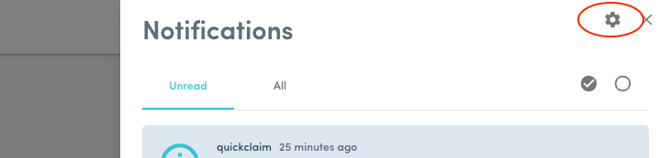
This opens the NDIS Notifications Settings, where the notifications you would like to receive from NDIS can be configured.
-
Select the NDIS Registration Number for which the notifications are to be set up.
-
Toggle on the notifications that are required.
-
The system will then send notifications based on the selected preferences.
This setup ensures that all relevant updates from NDIS are received according to the user’s selected preferences.
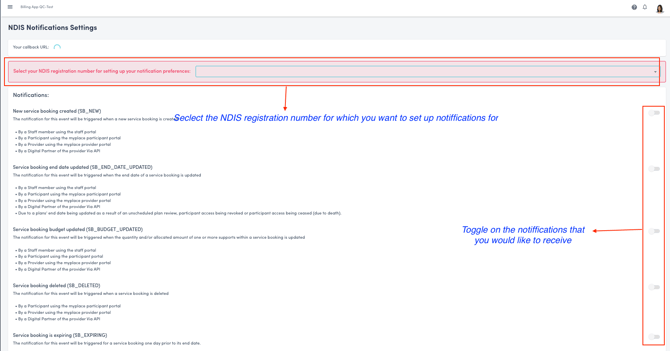
Notification Forwarding
As per customer requirements, we can set up a Notification Forwarding automation that emails notifications received in Quickclaim to a generic mailbox provided by the customer. The customer can then configure internal forwarding rules on this mailbox to distribute notifications to the relevant teams or team members.
By receiving these notifications in real time as NDIS sends them, team members can stay up to date on service bookings, budgets, plans, and more. This allows them to proactively manage tasks in the CRM or other systems, rather than reacting only after changes are noticed—such as through rejected NDIS claims—or checking the portal periodically.
.png?width=512&height=100&name=Logo%20(side-by-side).png)